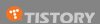If you receive the error message:
'iTunes has experienced an error and needs to close. Do you want to send the error to Microsoft?'
or if iTunes freezes when quitting or when using the iTunes Store, please see the information contained in this article.
Users running Windows Vista and ESET NOD32 Antivirus 2.7:
Through testing, it has been determined that the combination of Windows Vista and iTunes performs most efficiently with ESET NOD32 Antivirus or ESET Smart Security, version 3.0 or later. Existing customers with a valid license for ESET Smart Security or ESET NOD32 Antivirus may download the latest version of the same product for free.
--For step-by-step instructions on uninstalling ESET NOD32 Antivirus 2.7 and installing version 3.0, please click here. For instructions on installing version 4.0, click here. Then proceed to the section below for instructions on adding exclusions to the real-time and On-demand scanners in ESET NOD32 Antivirus 3.0 or ESET Smart Security.
--If you wish to continue using ESET NOD32 Antivirus 2.7 with Windows Vista, click here for step-by-step instructions on excluding iTunes from the IMON and AMON modules.
Users running Windows 2000/XP/Vista and ESET NOD32 Antivirus 3.0 (or ESET Smart Security):
You will need to exclude C:\Program Files\iTunes\*.* and C:\Documents and Settings\%USERPROFILE%\My Documents\My Music\iTunes\*.* from scanning by the real-time and On-demand scanners. Please close iTunes and follow the step-by-step instructions in each of the Knowledgebase articles directly below:
-Instructions on adding exclusions to real-time scanner
-Instructions on adding exclusions to On-demand scanner
![]()
NOTE: Windows Vista users must exclude C:\Program Files\iTunes\*.* and C:\Users\%USERPROFILE%\Music\iTunes\*.*
Users running Windows 2000/XP/Vista and ESET NOD32 Antivirus 2.7:
You will need to create exclusions in the IMON and AMON modules. Please close iTunes before following the step-by-step instructions below:
IMON exclusion
- Open the ESET NOD32 Control Center by clicking the icon
 in the Windows notification area or by clicking Start → All Programs → Eset → NOD32 Control Center.
in the Windows notification area or by clicking Start → All Programs → Eset → NOD32 Control Center.
- Under Threat Protection Modules, click IMON. The IMON – Internet monitor window will appear to the right. Click Setup in this window (See Fig. 1-1 below).

Fig. 1-1
- The IMON Setup window will appear. Click the Edit... button.

Fig. 1-2
- Click the Add... button, navigate to C:\Program Files\iTunes and double-click the iTunes.exe file.

Fig. 1-3
- Click OK to save the exclusion and click OK again to close the IMON Setup window.
AMON exclusion
- Under Threat Protection Modules, click AMON. The AMON – File system monitor window will appear to the right. Click Setup in this window.
- The AMON setup window will appear. Click the Exclusions tab and click the Add... button.

Fig. 1-4
- In the Folder name: field, type: C:\Program Files\iTunes\*.* and click OK to close the Object to exclude from scanning window and save the exclusion.

Fig. 1-5
- Click the Add... button again and type: C:\Documents and Settings\%USERPROFILE%\My Documents\My Music\iTunes\*.*

NOTE: Windows Vista users must exclude C:\Users\%USERPROFILE%\Music\iTunes\*.*
- Click OK to close the Object to exclude from scanning window and save the exclusion. Click OK once more to close the AMON setup window.